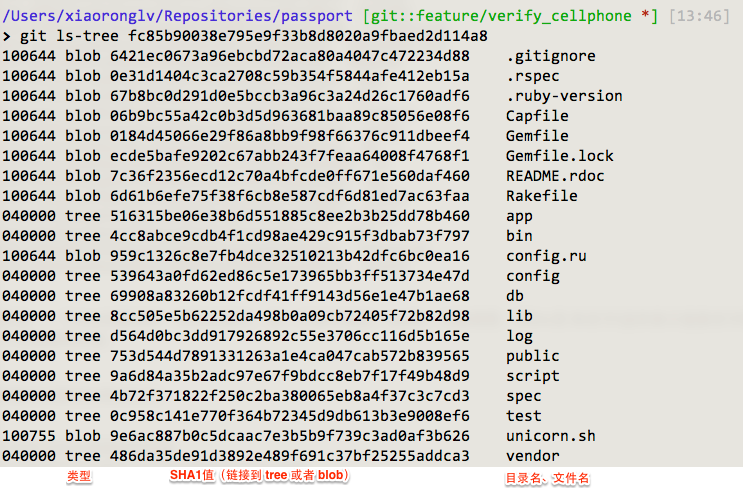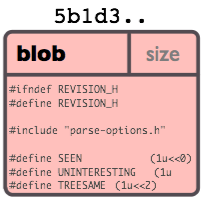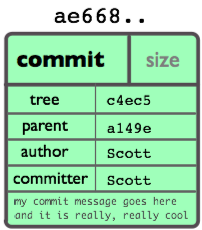zookeeper
修改dataDir的myid为 各自的
集群
server.1=master:2888:3888
server.2=slave1:2888:3888
server.3=slave2:2888:3888
port1: 从机器(follower)连接到主机器(leader)的端口号
port2: leadership选举的端口号
./zkServer.sh start ../conf/zoo0.cfg
连接 bin/zkCli.sh -server slave1:2181
配置文件的说明:
tickTime :基本事件单元,以毫秒为单位。这个时间是作为 Zookeeper 服务器之间或客户端与服务器之间维持心跳的时间间隔,也就是每个 tickTime 时间就会发送一个心跳。
dataDir :存储内存中数据库快照的位置,顾名思义就是 Zookeeper 保存数据的目录,默认情况下,Zookeeper 将写数据的日志文件也保存在这个目录里。
clientPort :这个端口就是客户端连接 Zookeeper 服务器的端口,Zookeeper 会监听这个端口,接受客户端的访问请求。
initLimit:这个配置项是用来配置 Zookeeper 接受客户端初始化连接时最长能忍受多少个心跳时间间隔数,当已经超过 5 个心跳的时间(也就是 tickTime)长度后 Zookeeper 服务器还没有收到客户端的返回信息,那么表明这个客户端连接失败。总的时间长度就是 52000=10 秒。
syncLimit:这个配置项标识 Leader 与 Follower 之间发送消息,请求和应答时间长度,最长不能超过多少个 tickTime 的时间长度,总的时间长度就是 22000=4 秒
server.A = B:C:D : A表示这个是第几号服务器,B 是这个服务器的 ip 地址;C 表示的是这个服务器与集群中的 Leader 服务器交换信息的端口;D 表示的是万一集群中的 Leader 服务器挂了,需要一个端口来重新进行选举,选出一个新的 Leader
- 创建myid文件:
在集群模式下,需要通过myid来确定是哪一个server,上面配置的zoo.cfg中有一个值dataDir,在其指定的路径下新建一个文件myid
该文件中只需要写入相应的A值,如在server.0,该值就应该是0
- 执行运行脚本:
需要到不同的zookeeper路径下去执行 ./zkServer.sh start, 由于这种方式,导致我们没有配置相应的环境变量,存在找不到conf/路径的风险,所以在执行这个脚本的时候,最好能指定下配置文件的路径,如:
./zkServer.sh start ../conf/zoo0.cfg
- 附:按目录二结构进行搭建:
在ZK的目录下面新建3个data文件夹,每个文件夹中分别新建myid文件,同方式一。
conf/ 路径下新建3个zoo.cfg 文件,每个文件的配置同目录一。
- 注意的问题:
- 在启动./zkServer.sh start ../conf/zoo0.cfg,这时候去检查ZK,./zkCli.sh -server 10.20.151.34:2181,会出现这样的情况: java.net.ConnectException: Connection refused ,详细看下图。
一、ZooKeeper简介
ZooKeeper作为分布式系统中重要的组件,目前在业界使用越来越广泛,ZooKeeper的使用场景非常多,以下是几种典型的应用场景:
l 数据发布与订阅(配置中心)
l 负载均衡
l 命名服务(Naming Service)
l 分布式通知/协调
l 集群管理与Master选举
l 分布式锁
zk环境搭建
这里不详细说明,提供详细blog说明。
Zookeeper集群搭建:http://www.cnblogs.com/linuxbug/p/4840137.html
Zookeeper配置文件详解:http://www.cnblogs.com/linuxbug/p/4840136.html
Zookeeper常用四字命令:http://www.cnblogs.com/linuxbug/p/4840135.html
二、ZooKeeper监控
在部门内部,有不少应用已经强依赖ZooKeeper,ZooKeeper的工作状态直接影响它们的正常工作。先来看一看哪些因素对ZooKeeper正常工作有比较大的影响:
影响ZooKeeper工作的主要因素
l 用于zookeeper写事务日志的目录要有足够大小,并且强烈建议在单独的磁盘(挂载点)上,这是影响ZK性能最大因素之一。
l 连接数。
l 注册的Watcher数。
l ZNode是否可读,可写。
l ZK事件通知的延时是否过大。
针对监控平台的以上几点要求,部内内部选用了目前使用业界已经比较成熟的阿里开源ZooKeeper监控框架TaoKeeper。
TaoKeeper源码及搭建方法参考 https://github.com/alibaba/taokeeper
TaoKeeper介绍
TaoKeeper是阿里开源ZooKeeper监控告警框架,提供以下功能:
l CPU/MEM/LOAD的监控
l ZK日志目录所在磁盘剩余空间监控
l 单机连接数的峰值报警
l 单机 Watcher数的峰值报警
l 节点自检:是指对集群中每个IP所在ZK节点上的PATH: /YINSHI.MONITOR.ALIVE.CHECK 定期进行三次如下流程 : 节点连接 - 数据发布 - 修改通知 - 获取数据 - 数据对比, 在指定的延时内,三次流程均成功视为该节点处于正常状态。
工作原理
Taokeeper通过SSH连接到ZooKeeper部署的机器上,再在上面执行ZooKeeper的四字命令来得到统计信息,再分析保存到mysql数据库中。
监控目标机器的负载,也是通过SSH连接到目标机器,再执行top等命令,再分析得到数据。
常见四字命令:
l echo stat|nc 127.0.0.1 2181 来查看哪个节点被选择作为follower或者leader
l echo ruok|nc 127.0.0.1 2181 测试是否启动了该Server,若回复imok表示已经启动。
l echo cons | nc 127.0.0.1 2181 列出所有连接到服务器的客户端的完全的连接/会话的详情。
l echo wchs | nc 127.0.0.1 2181 列出服务器 watch 的详细信息。
注意事项
1 taokeeper通过ssh信道到访登录每台机器,需要打开ssh的password登陆方式,不然taokeeper运行时会出现authentication failed错误。打开方式如下:
l 对于contos机器(sshd版本为标准OpenSSL):需要把sshd配置文件中(本机为/etc/ssh/sshd_config.l)中PasswordAuthentication变量设置成yes;
l 对于suse机器(sshd版本为SSH Secure Shell):需要把sshd配置文件中(本机为/etc/ssh2/sshd2_config.l)中AllowedAuthentications变量加上password(AllowedAuthentications publickey,keyboard-interactive,password);
2 监控的每台机器需要安装nc命令(suse中叫netcat,可以直接做个软链到nc)
使用TaoKeeper,目前已建立起部门内ZooKeeper的监控视图
ZooKeeper集群实时状态
三、ZooKeeper告警
TaoKeeper查看主要针对以下几个维度:
l ZooKeeper宕机告警
l 单机连接数超过阀值告警
l 单机Watch数超过阀值告警
l 磁盘,CPU,内存超过阀值告警
或自己使用四字命令+nc写脚本去做告警也行,这里不再详述。
http://blog.csdn.net/cruise_h/article/details/19046357